1
Connect to Internet
Device must have internet connection.
2
3
4
Click Color Button
Select item and click Color button.
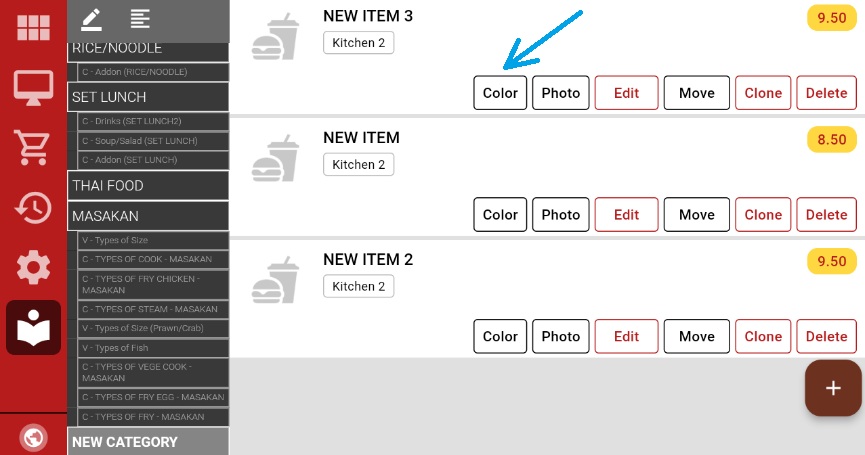
5
Choose Color
Pick color and click Select Color button.
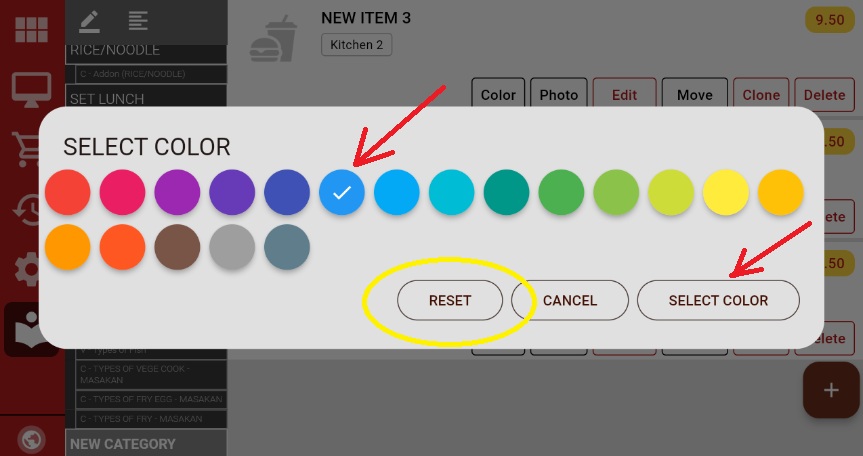
6
Reset Option
Use Reset button to remove item color.
7
Color Applied
Color is now set to the menu item.

Color Applied Successfully
Menu item now displays with your chosen color!